Ever need to share a file to someone that is not very tech savvy? File Browser is the answer! Using TrueNAS Scale to implement this solution only takes 5 minutes and makes sharing files across the web and network to friends and family a simple task!
Once your TrueNAS server is up and running, load up a container called File Browser and during the setup point it to the directory you want it to have access to.
Once deployed and active, Log into the FileBrowser web interface and create users that you can manage sub directories, permissions and accessibility to within the FileBrowsers scope.
Combine this container with port forwarding on your home ISP router or a reverse proxy will make it super easy for users to access and download or upload files to your TrueNAS like it was a private cloud server.

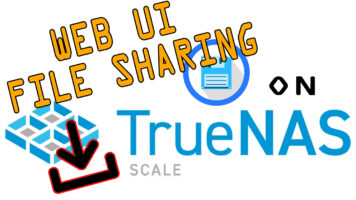


Hi
I have followed your video about TrueNAS Scale Web UI File Sharing but I can’t seem to get it to work?
I am not a programmer, and so I just followed verbatim what you have described. But when I try to access the File Browser app in TrueNAS and click on the file that I have created in TrueNAS it just says “You don’t have permissions to access this.”
I have replayed your video and gone through the steps several times, but get nowhere. Is there anything that I can check, or a Log File of some sort that I can go and check, to give me a clue as to what I have done wrong/not done?
Kind regards
Keith
In the ACL settings for the directory you are sharing make sure the “app” user a or group has access to the directory, this was changed in recent versions, instead of the media user it is now the app user.